-
 Freshmart
Freshmart
- Add New
- POS
-
- 1
-
Notifications
Mark all as read-

James Kirwin confirmed his order. Order No: #78901.Estimated delivery: 2 days
4 mins ago
-

Leo Kelly cancelled his order scheduled for 17 Jan 2025
10 mins ago
-

Payment of $50 received for Order #67890 from Antonio Engle
05 mins ago
-

Andrea confirmed his order. Order No: #73401.Estimated delivery: 3 days
4 mins ago
-
-

-
Main
-
Inventory
-
Stock
-
Sales
-
Promo
-
Purchases
-
Finance & Accounts
-
Peoples
-
HRM
-
Reports
-
Content (CMS)
-
User Management
-
Pages
-
Settings
-
UI Interface
-
Help
- Main Menu
- Inventory
- Sales & Purchase
- UI Interface
- Pages
- Reports
- Settings
- More

Adrian Herman
System Admin
- SUPER ADMIN
- Dashboard
- Companies
- Subscriptions
- Packages
- Domain
- Purchase Transaction
- LAYOUT
- Horizontal
- Detached
- Two Column
- Hovered
- Boxed
- RTL
- Dark
- Ui Interface
- Base UI
- Advanced UI
- Charts
- Primary Icons
- Forms
- Tables
- Maps
Sweetalerts
Basic Examples
SweetAlert automatically centers itself on the page and looks great no matter if you're using a desktop computer, mobile or tablet. It's even highly customizable, as you can see below!
Position
You can specify position of your alert with position : { top-start | top-end | bottom-start | bottom-end } in js.
Types
The type of the modal. SweetAlert comes with 4 built-in types which will show a corresponding icon animation: "warning", "error", "success" and "info". You can also set it as "input" to get a prompt modal. It can either be put in the object under the key "icon" or passed as the third parameter of the function.
Options
Confirm Options
Confirm Button Text
Use confirmButtonText: "Your text here!" option to change the text of the "Confirm" button.
Confirm Button Color
Use confirmButtonClass: "btn btn-{colorName}" option to change the color of the "Confirm" button.
2014 - 2026 © DreamsPOS. All Right Reserved
Designed & Developed By Dreams



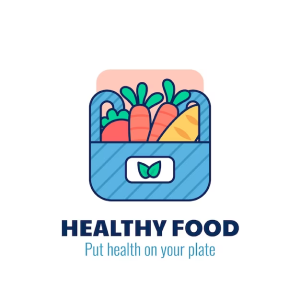 Grocery Apex
Grocery Apex
 Grocery Bevy
Grocery Bevy
 Grocery Eden
Grocery Eden

